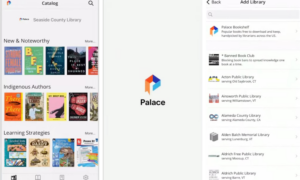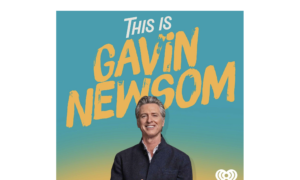Californians can now add their driver’s license or state ID to Apple Wallet on both their iPhones and Apple Watches, Gov. Gavin Newsom announced Sept. 19.
It’s part of the state’s mobile driver’s license pilot program, which is currently limited to 1.5 million participants. Last month, the governor announced the same update for Google Wallet.
“With this new integration, we’re working to better serve the people of California in the 21st Century,” Newsom said in a statement.
Apple also released a rendering of the feature, available to view online.
Although this update does not replace the requirement for individuals to carry a physical card while driving, the digital ID can be used at TSA checkpoints at airports such as San Francisco International, Los Angeles International, and San Jose Mineta International. It can also be used at certain businesses and venues to show proof of age or identity.
Additionally, Californians can use the feature at Apple Store locations across the U.S. for order pickups and Genius Bar appointments. In the near future, apps like CLEAR, MyChart, and Uber Eats will also be integrated with the feature.
“Enabling California residents to seamlessly add and present their IDs with their iPhone or Apple Watch represents a significant step in replacing the physical wallet with a more secure and private digital wallet,” Jennifer Bailey, Apple’s vice president of Apple Pay and Apple Wallet, said in a statement.
“Not only is California one of the largest states in the U.S., but it’s also our own backyard, and we’re excited to bring an easy and transparent way to present IDs in our home state.”
California’s adoption of IDs in Apple Wallet follows recent launches in Hawaii and Ohio, joining Arizona, Colorado, Georgia, and Maryland. Montana, New Mexico, and West Virginia also plan to adopting the feature.
How to Add an ID
To add a license or ID to an iPhone or Apple Watch:
- Open the Wallet app
- Tap the + button at the top of the screen
- Select “Driver’s License or State ID”
- Follow the on-screen instructions to scan the front and back sides of the ID
- Take a selfie
The ID and a selfie taken by the user will be sent to the state for verification. Once approved, the digital ID will be added to Apple Wallet.
How to Use It
Once added, users can present their ID by holding their iPhone or Apple Watch near an identity reader or opening the Wallet app by double-clicking the side button and selecting the ID.
Only the necessary data for the transaction is shared, according to Apple, and users can review and approve the information before it’s transmitted. There’s no need to unlock, display, or hand over the device to present the ID.